Complete the following steps to create a Payment Agreement:
- In the Customers tab, you can choose between creating a new customer record or searching for an existing profile using the search bar and filters. Simply enter the customer’s name, mobile number, email, or reference to initiate the search.
- Once the desired customer has been found, select anywhere on the line/record to display a customer detail summary.
- This summary window features a button labelled + New Agreement. Alternatively, if you have chosen to create a new customer profile, the subsequent page that loads will be the payment agreement creation page.

- Enter an Agreement reference and select an Agreement structure.

- Enter the total amount of the Agreement and add a description.
- Select either Single Payment or Multiple Payment.
Note: Single Payment: A single payment is a one-off payment of the Agreement amount. e.g. if the Agreement amount is $1,000. The payer will make a single $1,000 payment. Multiple Payments: Multiple Payments is the Agreement amount split up into payment installments. e.g for a $1,000 Agreement, there will be 10 payments of $100.
7. Enter Terms & Conditions.
8. Click Next.
9. The last step will provide a summary of the Agreement. Click the blue pencil icon to make edits to the Agreement expiry and accepting method.
10. Check Live Agreement in Settings and enable any other Agreement setting you wish to utilise as part of this Agreement.
11. Click Finalise & Send Request.
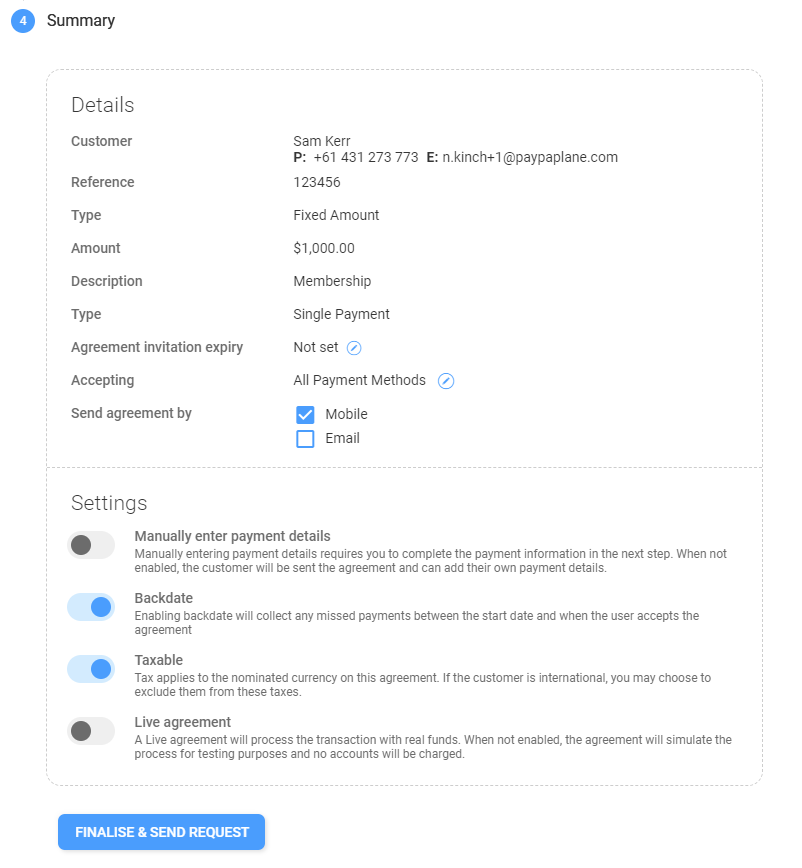
Note: Upon clicking Finalise & Send Request, the Payer will receive either an email or SMS with steps to accept the Agreement.Was this article helpful?
That’s Great!
Thank you for your feedback
Sorry! We couldn't be helpful
Thank you for your feedback
Feedback sent
We appreciate your effort and will try to fix the article