This guide will step you through setting up your system account for the first time.
To get started, log into your system account and click on the 'Account' tab. The Account tab is where you'll find all things related to your account. Here you can;
- Add users.
- Manage your brand and Terms & Conditions.
- Integrations (payment processors).
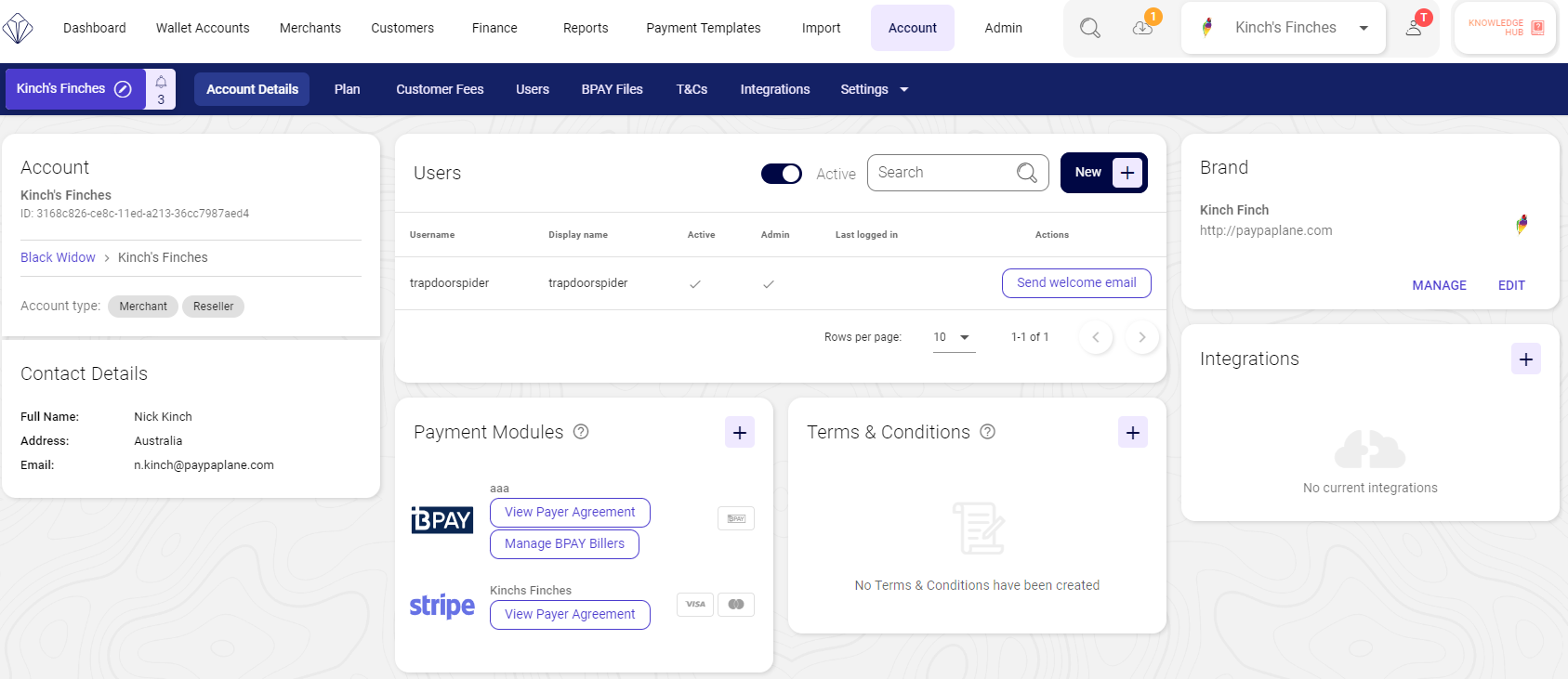
Add Users
- In the Users widget, click New +.
- Complete the details, select Active User and select a permission role.
- Click Save.

- An email will be sent to the new user asking them to create a password.
- Once a password is created, they will be redirected to login to the system.
Payment Modules
- Click on the Account tab.
- Click on Account Details.
- Click on the '+' symbol.

- Select the Payment Module you would like to include.
Brand
The branding menu is where you can update your business name, logo and support contact details.
- Click on the Account tab.
- Click on Account Details.
- Click on the widget labelled Brand.
- Update your Business information. This can be changed at anytime.
- Click Save.
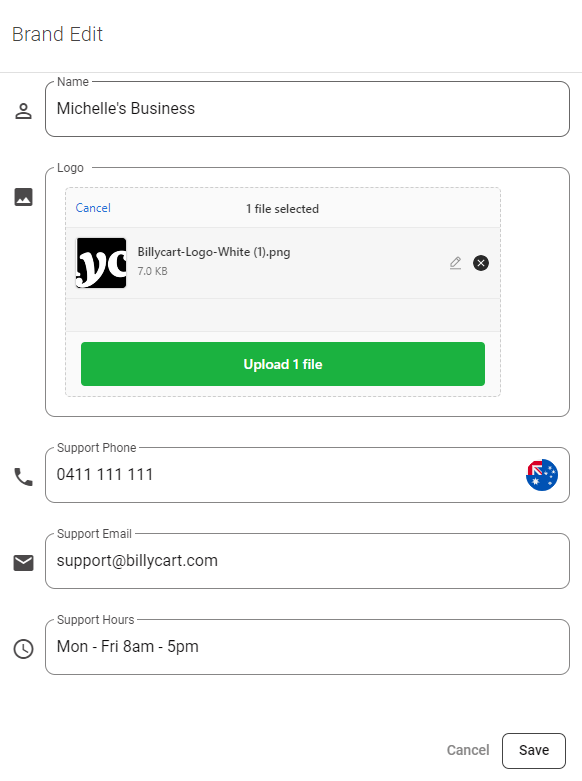
Terms & Conditions
The Terms & Conditions can be added to your account and will appear on the agreements you send to your customers. These will appear separately to any payment method terms & conditions, and can be updated at any time.
- Got to the Account tab.
- Click on Account Details.
- In the Terms & Conditions widget, click the '+' symbol.
- Add a name for your terms and conditions.
- Enter your terms and conditions into the free text box. You can also paste them in or create a link to your T&C's page on your website.
- Click Create Terms & Conditions.
Was this article helpful?
That’s Great!
Thank you for your feedback
Sorry! We couldn't be helpful
Thank you for your feedback
Feedback sent
We appreciate your effort and will try to fix the article